How to open files on Android?
To open protected files on a mobile device with an Android system, you need to install on a mobile device two applications – Xvast ![]() and XvastPDF.
and XvastPDF.
Xvast:
Version for Android smartphones — https://www.drm-x.com/download/Xvast.apk
Version for Android tablets — https://www.drm-x.com/download/Xvast1206core85.apk
XvastPDF:
Version for all Android devices — https://www.drm-x.com/download/XvastPDF.apk
- Download protected files on to the links from your personal account mingli. en;
- In the device menu, click on the shortcut to launch Xvast
 . Wait for the program to run;
. Wait for the program to run; - Click the menu button ⋮ in the upper right corner and select [+] New Tab;
- Press the menu button again ⋮ and select Open Files. Next, click on Scan and list MP4 (if you want to open a video) or Scan and list PDF (if you want to open a presentation) , select the desired file from the list, enter your login and password, and the contents of the file will open.
If files following links from Yandex Drive or Google Drive are not saved directly to device memory, but to the "Yandex Disk" or "Google Drive", then try this: in this application, find the downloaded file, then click on the menu button ( ⋯ or ⋮ ) next to the file and select Open in > Xvast.
How to open files on iOS (iPhone/iPad)?
In order to open protected files on an iOS mobile device (iPhone/iPad), you need to install the application on your mobile device called Xvast ![]() :
:
https://itunes.apple.com/us/app/xvast/id1239299799?mt =8
- Using the browser Safari
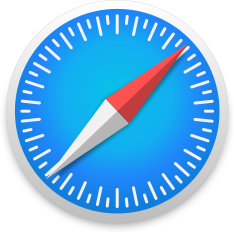 download protected files to your mobile device using the links from your personal account mingli.ru
download protected files to your mobile device using the links from your personal account mingli.ru - Via "Files" application
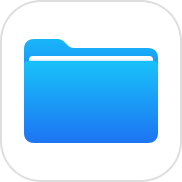 find the downloaded files, and then long press on one of the files to open the menu and select Share > Open in > Xvast, enter your username and password, and the contents of the file will open.
find the downloaded files, and then long press on one of the files to open the menu and select Share > Open in > Xvast, enter your username and password, and the contents of the file will open.
If files following links from Yandex Drive or Google Drive are not saved directly to device memory, but to the "Yandex Disk" or "Google Drive", then try this: in this application, find the downloaded file, then click on the menu button ( ⋯ or ⋮ ) next to the file and select Open in > Xvast.







